A revolution in geological
data logging
App based
Download to your device or use our Toughpads.Instant data
Cloud based - all logging data is instantly backed up and available to the client.Works anywhere
If you lose internet access, it backs up to your device and updates when connection is restored.Designed for you
Workflows and data input designed to be exceptionally easy to use in the field.Hardware
What hardware does Drillit Logs need?
Drillit Logs will run on ANY device or operating system - just install the software and it's ready to use!
![]()
![]()
![]()
Click here for a free trial
If you want to print out your labels as you go, you'll need to get a printer!
Toshiba B-FP2DL Label Printer
Drillit Logs recommends the Toshiba B-FP2DL bluetooth printer; Compact and stylish, the B-FP2DL is the ultimate in wireless functionality and reliability on the move.
The B-FP2DL embeds the technology of larger printers into a very compact and light, yet very robust body. Designed to endure the extreme conditions coming with mobile use the B-FP2DL performs productive and fast printing in many different situations requiring on the spot labeling. Its backlit LCD user interface displaying various information and its easy to open media compartment offering a superior capacity makes the B-FP2DL one of the easiest mobile printing solution of the market.
- Ultra-compact and contemporary rugged design
- Superior print speed with “peel and present” labelling
- Extended media capacity with quick and simple loading
- Bluetooth connectivity
 SkyPrint by Toshiba TEC
SkyPrint by Toshiba TEC
SkyPrint is an application receives a print command in the URL scheme from Toshiba TEC barcode printer, issues a label and sends to Toshiba TEC barcode printer. To use your Toshiba printer, you must download and install the software below relevant to your device.
 Download SkyPrint for Android
Download SkyPrint for Android
 Download SkyPrint for iPhone & iPad (iOS) from the Apple Store
Download SkyPrint for iPhone & iPad (iOS) from the Apple Store
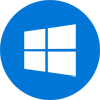 Download SkyPrint for Windows (.msi)
Download SkyPrint for Windows (.msi)
Instructions for Setting Up Connection
-
Set Up the BlueTooth Connection.
Go into your Bluetooth setting on your device and also turn on your Toshiba printer. Your device should identify the Bluetoot connection. Pair with the printer - Start the SkyPrint for Android application.
Once the application has started, the screen will appear as shown below. Tap Printer Setting, then the Printer Connection Setting screen will appear.
- Select a printer model.
Select a printer model. Then go back to the Printer Connection Setting screen.
- Select a connection type.
Printer Type: Select the printer model. Select Bluetooth at the bottom right of the screen.
- Select a printer to connect.
Tap the Bluetooth button and then tap the “Mac address” textbox, it will display the list of the Bluetooth devises that have completed the pairing process. Select the printer from the list. Once it’s entered, tap the [update] button to complete the setting.
Brother QL-700 Label Printer
Drillit Logs also recommends the Brother QL-700 USB printer; It's reliable and affordable, and although not as rugged as the Toshiba printers, it does the job and won't break the bank!
Offering versatility, convenience and Microsoft integration, the QL-700 delivers totally hassle-free address (and other) label printing. ‘P-touch Editor Lite’ is pre-loaded to the printer itself so there’s no software installation required for PC or Mac.
- Each roll is supplied on a spool that simply slots into the correct position in the printer every time, eliminating text alignment and paper jamming issues.
- Designed for both PC and Mac users using free P-touch editor design software
Get this printer & labels from Amazon
![]()







